How to Use The Scoring Function on a Laser Cutting Machine
When working with laser cutting designs, it can sometimes be hard to recognize the difference between scoring and engraving. Here are some helpful hints to help you through the process of using the scoring function on your laser cutting machine.

The scoring function on a laser cutting machine follows a single line path (also known as a vector path). Many of our SVG and DXF drawing designs use multiple vector paths to mimic shading and engraving. Doing so achieves an artistic and realistic look in a fraction of the time (when compared with engraving).

All drawing files in the Craft Genesis library will use the scoring function instead of the engraving function. This is because the drawing designs are composed of vector paths rather than filled shapes.
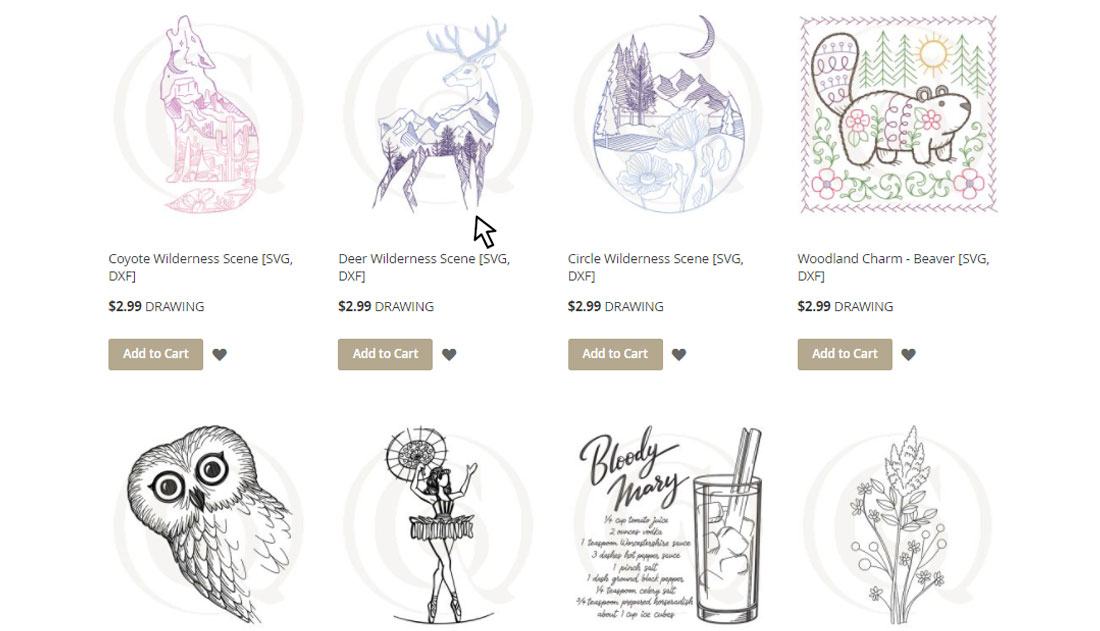
If you have a design with a shape that is filled in, you have the option to simply score the outline or to engrave it and completely shade the area.
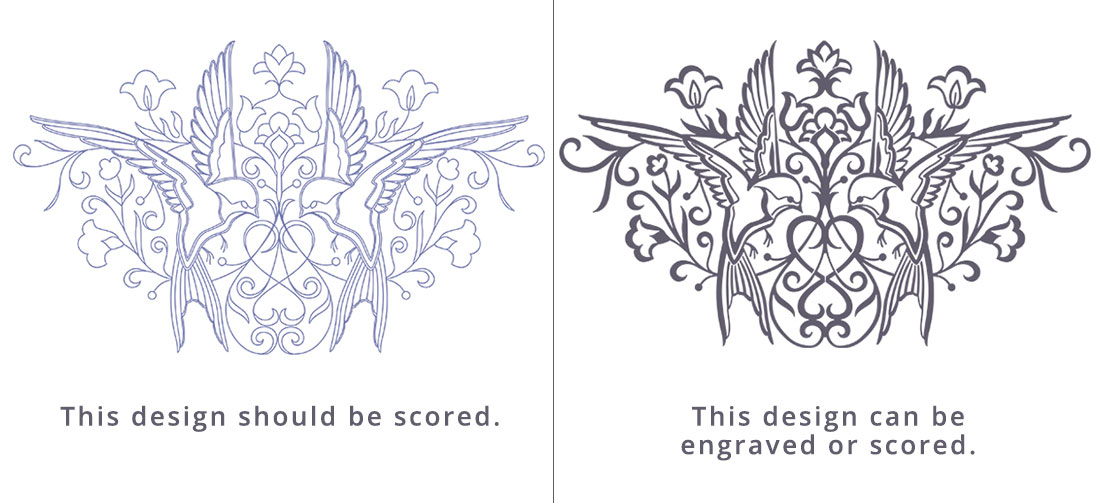
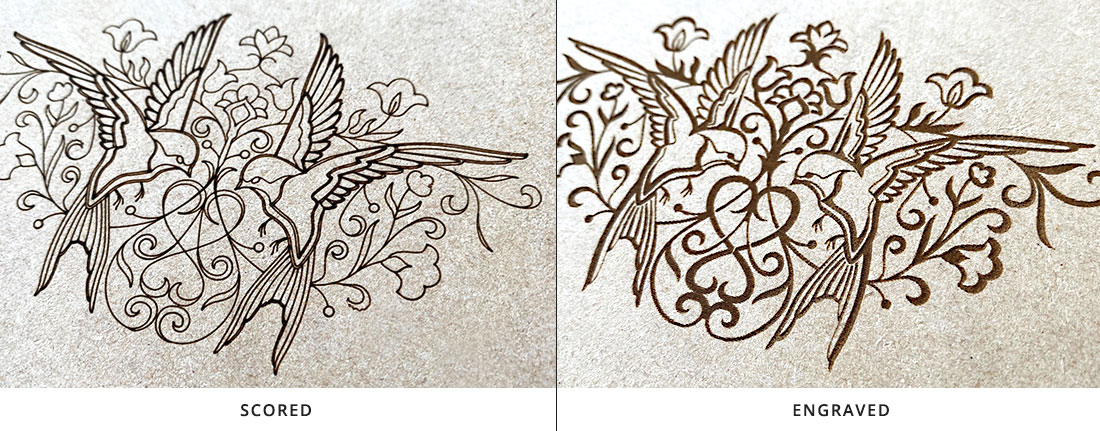
If you load a file into your laser cutting software and areas are being filled that shouldn’t be, you will likely need to change your setting from engraving to scoring. This process will vary depending on the software and laser cutting machine being used. Please check with your manufacturer’s instructions.
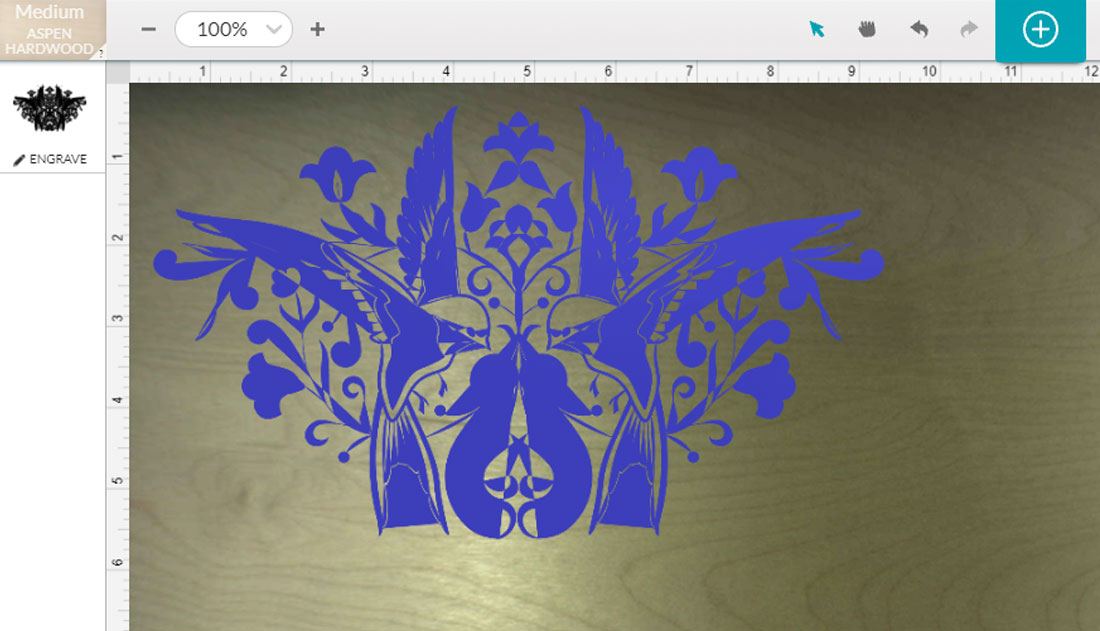
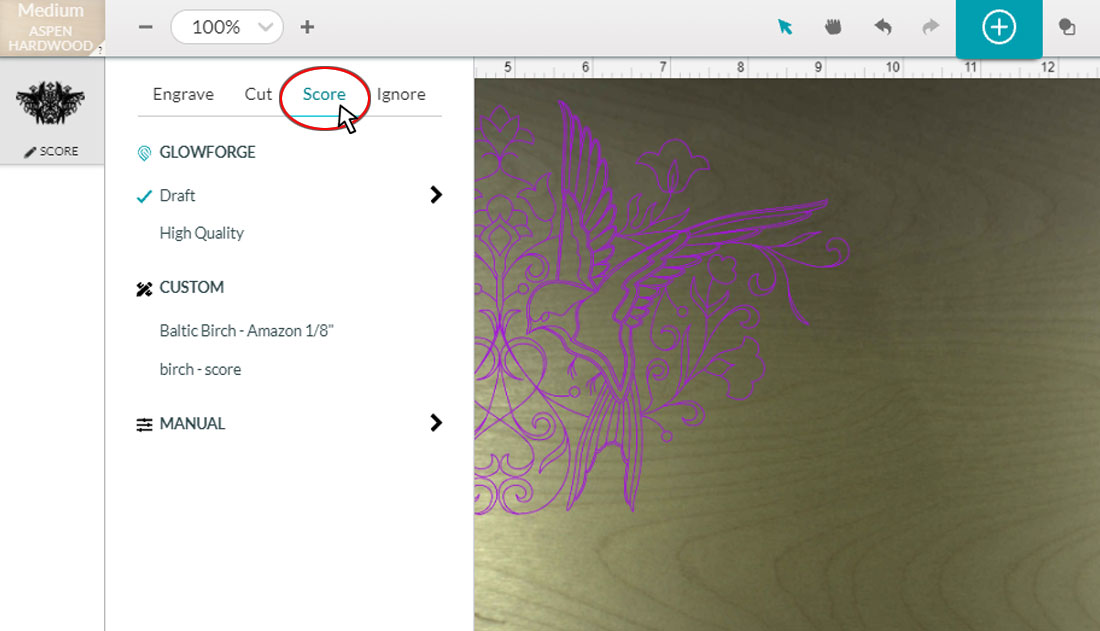
In addition to switching between scoring and engraving, you can adjust the scoring settings within your laser cutting machine’s software and achieve both lighter and darker scoring lines. Doing so allows you to create various looks using the same drawing design.
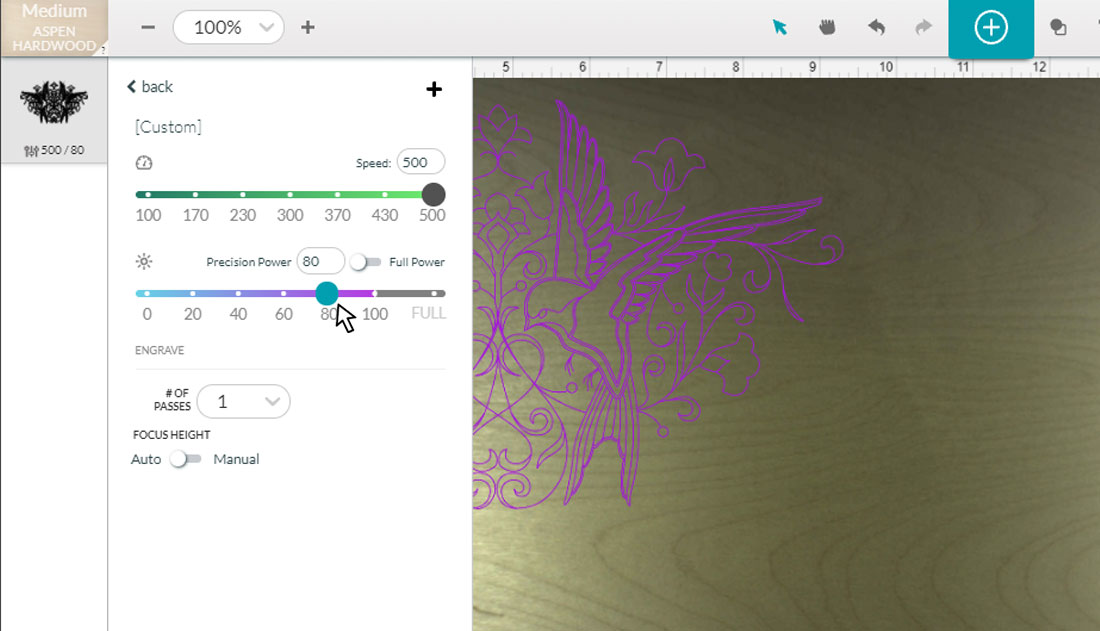
Explore the wonderful world of scoring and discover all of the masterful projects that you can create.



